Update to the latest version
Click here to download the updater to your computer.
Instructions
There are two phases to update your journal:
- Install the updater program
- Run the update
1. Install the updater program
- Download 'Journal Updater 141' (right click and choose 'save target as' or equivalent) and run the program.
- When 'User account control' asks if you want to allow it to make changes to your computer, click 'yes'.
- If your journal is open, close it.
- Proceed with the installation - accepting all the defaults is fine, but do make sure the box is checked to create a desktop shortcut:
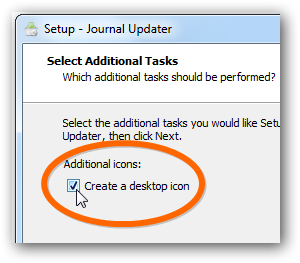
- Install and click 'finish'
2. Run the update
- On your desktop you'll find this icon -
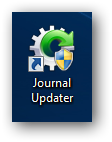
- click it to start the next stage. - Again, click 'yes' to 'User account control'
- In the window that opens, navigate to the folder where your journal is stored. (It is probably called 'Resonance Journal' and will show a list of subfolders including 'Journal_Database' and 'support_files')
- Once you're in the correct folder, click the 'Open' button.
- The update then runs and should finish with a success message.
If you don't already have a taskbar/ desktop icon...
If you already have a Resonance Journal icon on your taskbar and/or desktop, ignore this part - naturally, it will still work fine after the update.
If you don't already have an icon on your desktop for the journal, your computer probably won't automatically add one. To get one...
- Navigate to the folder where your journal is stored
- Right-click on the file Resonance_Journal.exe (or just 'Resonance_Journal' with the Chinese character icon alongside it) and...
- for a taskbar icon, click 'Pin to Taskbar'
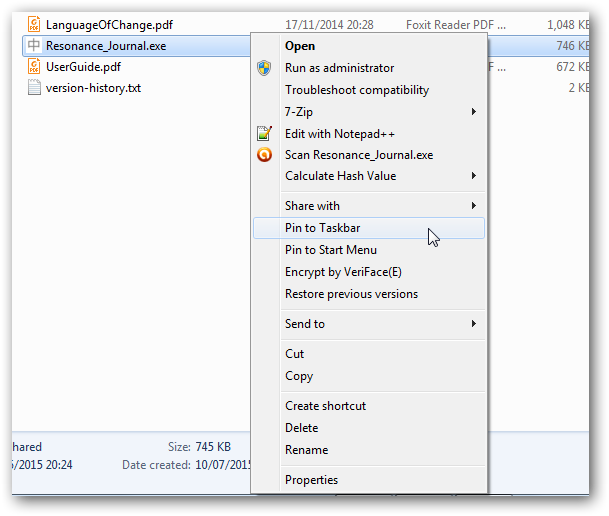
- for a desktop icon, mouse over 'Send to', then click 'Desktop (create shortcut)'
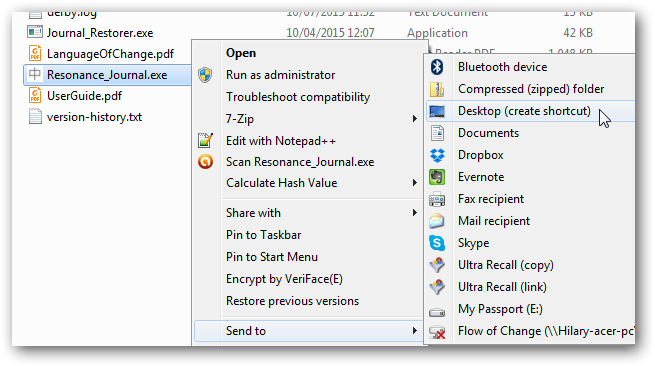
- for a taskbar icon, click 'Pin to Taskbar'