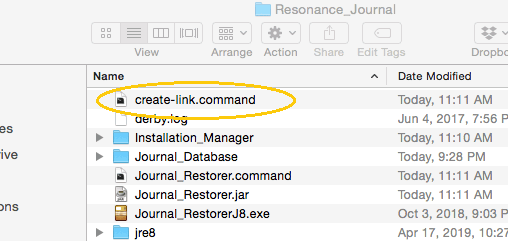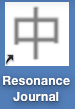Add the Resonance Journal to your desktop for quick access:
- Open a new Finder window and select ‘Applications’.
- Scroll down the list of applications to ‘Resonance Journal’, and click to open the Resonance Journal folder.
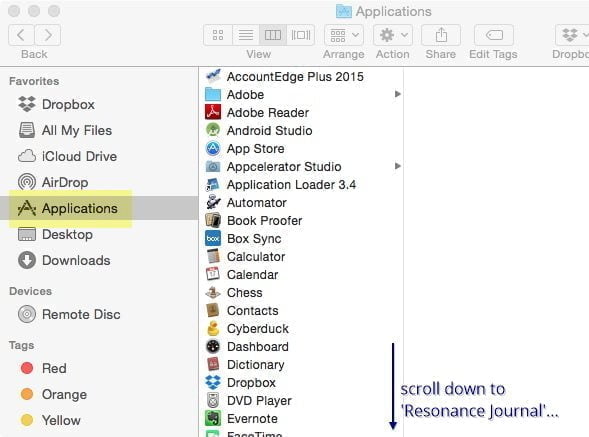
- In the Resonance Journal folder, locate create-link.command.

- Double-click this file, and the Resonance Journal shortcut will be added to your desktop automatically.

The ‘unidentified developer’ warning
When you click on create-link.command, you may get this warning message:
create-link.command can’t be opened because it is from an unidentified developer.
This is caused by the Mac’s default security settings. (If you want, you can change these to allow you to run any downloaded program: see this page from Apple support.)
The quickest solution is to CTRL+click on ‘create-link.command’ in Finder. This will open a dropdown menu:
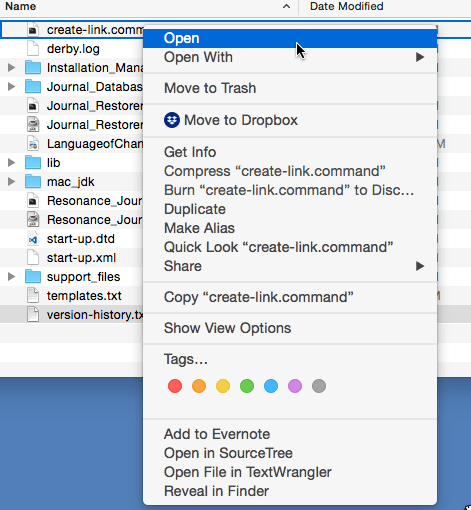
Choose ‘Open’, and you’ll see another alert window asking if you’re sure you want to open create-link.command.
Click the ‘Open’ button on this window to create your desktop shortcut.