Clarity,
Office 17622,
PO Box 6945,
London.
W1A 6US
United Kingdom
Phone/ Voicemail:
+44 (0)20 3287 3053 (UK)
+1 (561) 459-4758 (US).

 )
)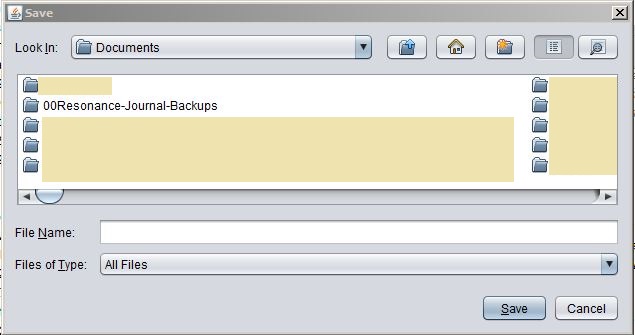
 Yes, of course that's even better.
Yes, of course that's even better.(Or create a tag just for the series - whatever works for you!)
:bag: Good point, that - and easier still. Thank you.
In Advanced Search:
Back in the main window, the list of entries is now filtered to display only those with a yang pattern of 1.
- In the 'hexagrams' box type '1'
- In the next row, 'hexagram type', uncheck 'primary' and check 'yang pattern'
- Click the 'search' button
In Cast History:
This will pop up a results pane showing all entries whose yang pattern is 1.
- From the dropdown menu select '1'
- Under 'types' check the 'Yang Pattern of Change' box
- Click 'view results'.
My_key just pointed out something much easier - you can open multiple Hexagram Browser windows at once, each set to a different author.This is pretty obvious, but one way to have various translations/commentaries/notes available in one place is to create a new translator with last name set to something like "All." Then if you select the "All" translator in Hexagram Browser, all the translations will appear in the right-hand cast pane.
This is no longer true. Justin has added leading zeros to the single-digit system tags to distinguish them.
- As far as I can tell, the only time this does not work perfectly is with single-digit hexagrams. For example, if you enter "hexagram 6" in the search text box, limit that to tags, enter 59
in the hexagrams box and check off yin pattern (or 55
as yang pattern), the results will be any reading whose primary hexagram starts with "6" and has lines 1, 3, and 4 moving. 6.1.3.4 > 9; 61.1.3.4 > 44, 60.1.3.4 > 28, and so forth.
Adding a trigram filter to the above doesn't help. E.g. if you try to narrow it down to hexagram 6 by specifying upper trigram = qian, the search produces no results.
# hexagram 04 in the search text box, making sure to type '04', not '4'. Fill out the rest as usual (enter '59' in the hexagrams box, check off 'yin pattern'). You will get only your 4.5 to 59 readings, without also 40.5 to 47, 41.5 to 61, etc.Just type your cast in the question box:Alternatively is there a way to list the all readings and against each reading will show the changing lines?.
unchanging: 2
- In the "Hexagrams:" box in the middle of the form, type in all the change patterns for the number of moving lines you want. (Can copy and paste from lists below.)
- Tick the Yang Pattern checkbox.
- Un-tick the Primary checkbox.
- Click Search.
1-line changes: 7,8,15,16,23,24
2-line changes: 3,4,19,20,27,29,35,36,39,40,45,46,51,52,62
3-line changes: 11,12,17,18,21,22,31,32,41,42,47,48,53,54,55,56,59,60,63,64
4-line changes: 5,6,25,26,28,30,33,34,37,38,49,50,57,58,61
5-line changes: 9,10,13,14,43,44
6-line changes: 1
(If anyone finds mistakes in those lists, please let me know.)
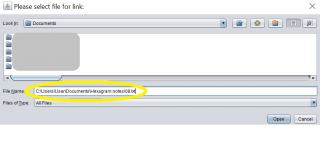
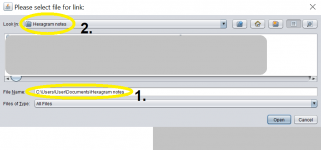
! review. Adding a tag to an entry is quick and easy. The ! puts the review tag at the very top of the tag list, where it's easy to find. Then click on Tag Info and you have a handy list, in one place, of everything you want to review.! review, archived and ! review, current.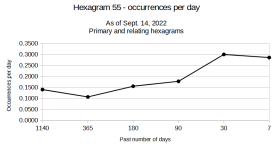
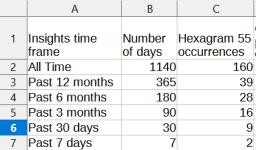
Clarity,
Office 17622,
PO Box 6945,
London.
W1A 6US
United Kingdom
Phone/ Voicemail:
+44 (0)20 3287 3053 (UK)
+1 (561) 459-4758 (US).