Clarity,
Office 17622,
PO Box 6945,
London.
W1A 6US
United Kingdom
Phone/ Voicemail:
+44 (0)20 3287 3053 (UK)
+1 (561) 459-4758 (US).

Then you can resize the image by dragging its 'handles':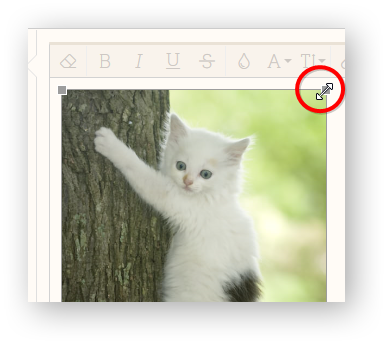
Once an image is added to a post you're editing, it displays beneath the editor: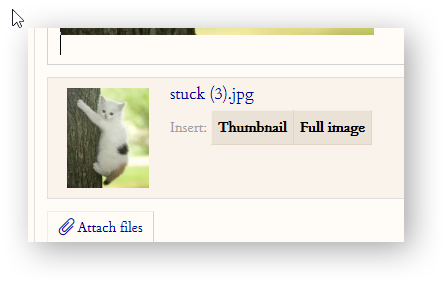
. You can click the 'thumbnail' or 'full image' buttons to insert it in your post.
For a video from YouTube or Vimeo, just
You can see a full list of sources for 'embedded media' (video, image or audio) by clicking the 'insert' dropdown and then 'media':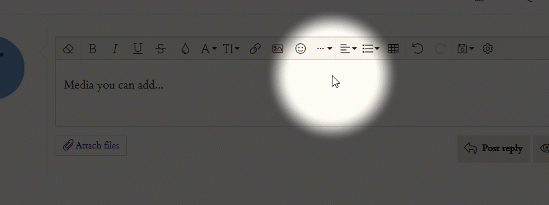
You might want to reply to a thread in general, or you might want to respond to specific comments. You do that by quoting them in your reply.
To reply without quoting, just start typing in the editor at the bottom of the thread.
To quote a whole post, click 'reply' in its bottom right-hand corner: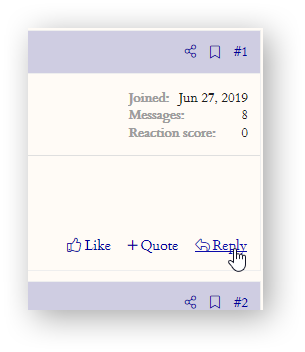
To quote part of a single post, highlight what you want to quote, and click 'reply' on the popup: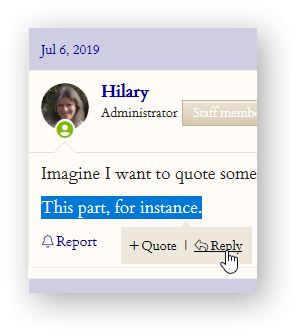
For multi-quotes (including several quotes in your reply), there are two steps: select, and insert. As with single quotes, you can select a whole post or part of one - the whole post with the '+Quote' button at the bottom right, or just part of one by highlighting what you want and clicking '+Quote' on the popup. Then click the 'insert quotes' button under the editor: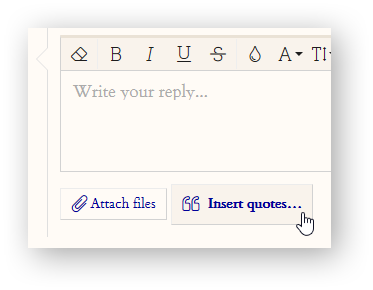
The text you type into the post editor is automatically saved every 60 seconds. You can also save your draft manually using the save icon at the top of the text box: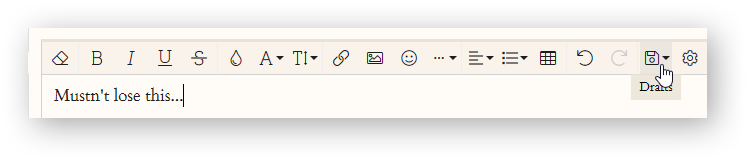
If you leave the thread without posting (even if you log out or post on a different thread in the meantime), then when you return to the thread you'll see your draft in the editor.
The draft will be deleted when you post your message, or after 24 hours.
Please note this is a lovely feature but not completely browser-proof, so if you have a long draft you're especially fond of, do keep a copy of it on your computer too.
Click the 'smilie' button in the editor to find a vast range of smilies and emojis, and also the hexagrams and trigrams. You can search for the one you want - just type in '35' and Hexagram 35 appears. Click it to insert into your post.
There's a 'like' button at the bottom right of each post. Click this to give it a 'like'; mouse over it for more options, including a big flower for 'thanks'. The author of the post will receive an alert about your reaction.
Clarity,
Office 17622,
PO Box 6945,
London.
W1A 6US
United Kingdom
Phone/ Voicemail:
+44 (0)20 3287 3053 (UK)
+1 (561) 459-4758 (US).